Adding Research Outputs Manually
Lingnan Scholars would harvest your publications from designated external sources regularly. You would need to manually add others that fall outside those sources.
When adding reserach output manually:
1. Choose the proper publication template (Click here to learn about publication template details.)
2. Fill in necessary information (Each template comes with different fields to fit that contents types. Asterisk fields (*) are mandatory which must be filled.)
Step-by-Step guide: Required information on publication

Points to Note
- Indicate if the output is Peer-reviewed.

- Depending on the template you choose, you may need to indicate the Publication category. This field is mainly used to support Library staff to handle validation. Please choose one that fits your output most (if listed).


Points to Note

- Please choose the Publication status as of the time you enter the data.
- Each output can have multiple statuses. Add extra status to indicate the publication progress, by clicking "Add publication status and date..."

- Recommended to enter E-pub ahead of print date, if known (RAE-required field).
- For each Date, you must fill in at least Year before the record can be saved. Recommended to enter Month per RGC's requirement.

Points to Note
- Choose the correct Language of your output, if it is not English (default value).
- Enter at least the Title of your output, and other details as necessary.

Points to Note
- Add all Contributors details (authors, editors, translator, etc.) here.
- Click "Edit" to edit your name, role and affiliation.

- Click "Add person..." to add on co-authors' details.

- Each Person entry needs to be accompanied with a Role. Select appropriate role to reflect your contribution.


Points to Note
- Choose your corresponding department.


Points to Note
- For Journal Articles: Either "Search" the source journal from Lingnan Scholars database, OR "Create" a new one if NOT found.
 >
> 

Points to Note
- For Book Chapters: Extra fields are presented requesting you to enter Host Publication information.
For Published Outputs:
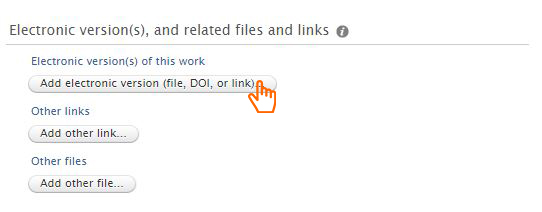
Points to Note
- Add Full-text file / Full-text link of your outputs with "Add electronic version".

- Full-text file upload requires copyright clearance and the consent from publisher.
- Choose the appropriate "Document version"
- Submitted manuscript : Early version of the article, submitted version (postprint)
- Accepted author manuscript : Peer reviewed version (postprint)
- Final published version : Publisher’s PDF
- There are different options on full-text accessibility:
| Values | Definition | File accessible in Lingnan Scholar (frontend) | File accessible in Lingnan Scholar (backend) | Remarks |
| Open | Full-text accessible openly on Portal/Web service/Backend | Yes | Yes | Choose this option when it’s an open access research output, or if you got publisher consent to host the full-text content |
| Embargoed | Full-text accessible open on Portal/Web service/Backend after end of embargo | Yes when embargo period expired | Yes | Choose this option when the publisher requires an embargo period for hosting the full-text content |
| Restricted | Full-text accessible in Backend and IP restricted | No | Only author and site administrator can view the file from backend; viewer has to be in Lingnan IP range (i.e. using campus network with campus area, or via Lingnan VPN Connection when he is at home). | Choose this option when you prefer yourself and specific persons (e.g. review committee) to view the full-text content |
| Closed | Full-text accessible in Backend only for related persons and related editors | No | Only author and site administrator can view the file from backend | |
| Unknown | Public access to file not known | No | Only author and site administrator can view the file from backend |
For Accepted Outputs:
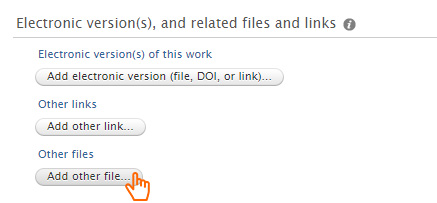

Points to Note
You can upload other supplementary document(s) that are relevant to your research outputs, e.g.
- Letter of Acceptance (in PDF format) - enter "Letter of Acceptance" for file title and select “Closed” for the field “Public access to file”.
- Manuscripts - enter "Manuscript" for file title and select “Closed” for the field “Public access to file”.
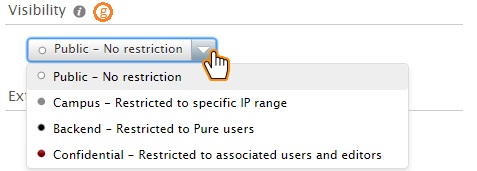
Points to Note
Visibility setting allows you to choose whether to go public display via portal or the level of access to the record within campus.
For Research Outputs, you can have 4 visibility options:
- Public – No Restriction
Record will be displayed in Portal for public access. - Campus – Restricted to specific IP range
Record will be displayed within campus network. - Backend – Restricted to PURE users
Not shown in Portal.
Visible ONLY to users who have access to Lingnan Scholars – Admin. - Confidential – Restricted to associated users and editors
Not shown in Portal.
Visible ONLY to yourself, your trusted user (if assigned) and users with designated administrative right in Lingnan Scholars.

Points to Note
- Remember to click "Save" to save the submission after filling the details.








