
InCites Essential Science Indicators (InCites ESI) is an analytical tool based on data from Science Citation Index-Expanded (SCIE) and the Social Sciences Citation Index (SSCI) in Web of Science (WoS) Core Collection, which allows you to identify top-performing research in WoS Core Collection.
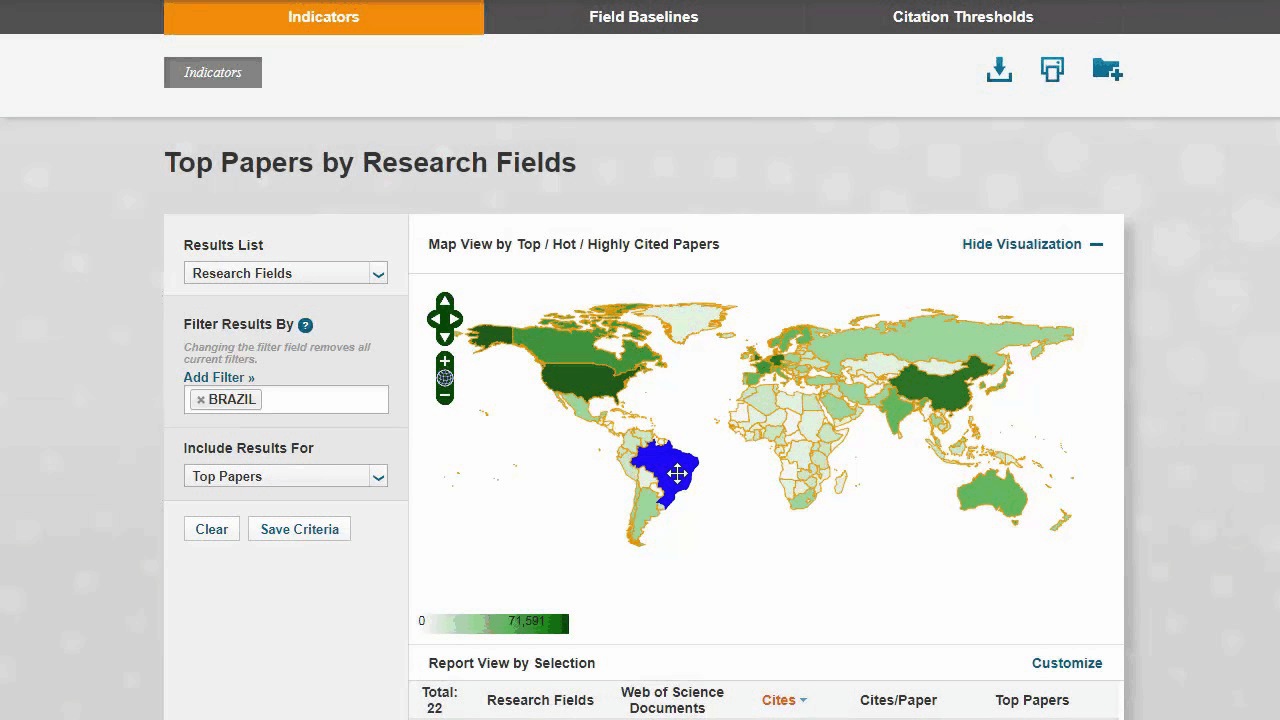

Please click on the buttons in the menu to learn the basics of using InCites ESI.
The "Indicators" page serves as the landing page for accessing InCites ESI and is where you can conduct analysis. On this page, you will find a map at the top and a table below it.
By default, the map view displays the Top Papers by country/region, while the Indicators Table displays the Top Papers by research fields. You can modify them by:
💡Note that changing the entity for analysis will not change the results in the map view, but only those in the table view


💡Note that changing the entity for analysis will not change the results in the map view, but only those in the table view; For more information about adding filters to your results in InCites ESI, please refer to this guide.

💡Note that both the map and table views will reflect the paper category you select.


After completing the modification of your results, you can further analyze the data by:



Field baselines are annualized expected citation rates for papers in a research field.

A citation threshold is the minimum number of citations obtained by ranking papers in a research field.

There are several common use cases in InCites ESI, including:
InCites ESI allows you to easily identify which research fields you or your organization (or any entities that you wish to analyze) are highly cited. Follow the steps below to conduct the analysis:







For more common use cases for InCites ESI, please refer to this guide by Clarivate.
For enquiry, please contact the
Library - Research Support Team
phone_enabled Tel: 2616-8553
mail Email: scholars@LN.edu.hk
|
© Lingnan University Fong Sum Wood Library. All Rights Reserved.
Contact Us | Copyright | Privacy Policy Statement | Personal Information Collection Statement |